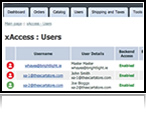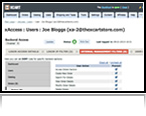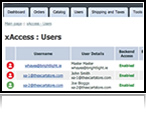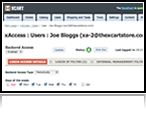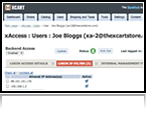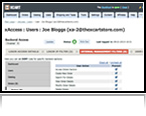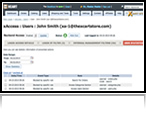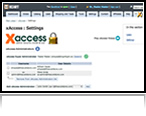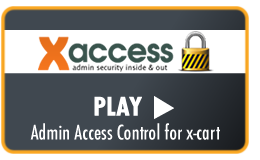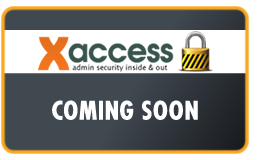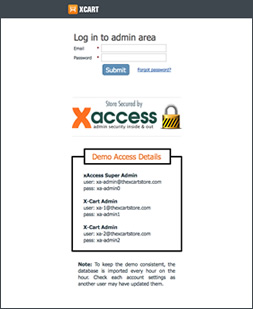€75
Secure your entire Admin Area
We thought it was about time to show all those x-cart administrators out there a little love... and develop a module that everyone has been wishing for... we've called it xAccess. Never again, will you fear those dreaded words "Can you send me your x-cart admin details" - be it from a remote developer on the other side of the world or a new employee. With xAccess, we are removing the element of trust, never again will you have to trust someone with your store login details, because you can now lock those users down to the exact area of your store that you only want them to see.
Take back control of your admin area in minutes - Simple & Secure the drivers behind xAccess.
Features include:
Admin Security Inside & Out!
That's right - you control the "Who, When, Where and What features are accessed..." - when these 4 options are combined your x-cart admin area is fully secured both inside and out.
Who - Selective Access to Admin Pages
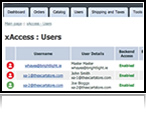
From the xAccess control dashboard you can see at a glance which of your admins are currently logged in. You can choose to quickly disable an admin account by changing the "Backend Access" status or if you feel the need you can force a logout on any admin account, by clicking the "Kick Out" button.
When - Scheduled Access Only
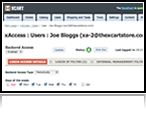
Restricting access to your admin area based on a certain date, time of day or date range - is another clever way of restricting access to your store. Many scenarios come to mind, for example you may only want your office staff to login during office hours (Mon-Fri 9am-5pm), if this is the case add the rule and why not add an IP filter to totally lock down their access to these times and your network location.
Where - Enable Access based on IP
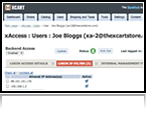
Using xAccess's IP filtering options, you can set the exact IP addresses you ONLY want to accept connections from. In all cases, as the store owner - you should know where all your staff will be logging in from, local office network, remote developers, what country and what city. If that's the case, then be sure to lock their accounts down to those locations. Lets say you need to hire a member of the Qualiteam staff to implement a new custom feature for you - no problem, just create a new admin account, ask them to send you their IP address and simply assign this new IP to their account.
Now, you can rest assured that this new account can only be used from that location.
What - Lock Admin to specific sections
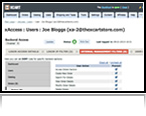
We all know how powerful x-cart is and once logged in, all pages of your store are accessible... this is not good - no way.
We've seen it happen so many times before, people change settings, delete products, remove static pages, change pricing - sometimes accidentally, sometimes deliberately. The point being once someone logs into your store - they have access to everything.
With xAccess, all of this can be avoided using it's "Internal Management Filters" - you can restrict access to each and every page and function of your x-cart admin area. Ensuring each admin can only see those pages you want them to see. This is the beauty of xAccess - it's your Store... Your Rules.
Security Stats on every Admin
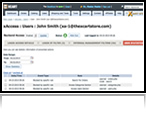
Another great feature of xAccess is the "Statistics" page we have included on each admin account. Based on the rules you setup, your admin will be prevented from doing various operations within your store - these include logging in at certain times, logging in from allowed IP's, accessing specific content, etc.
When an existing rule prevents them from doing something, it is recorded in the stats history for that administrator - this way you can see what your admins are trying to do, even though they are "forbidden". This is a great way to track what your staff are doing - and in some cases you might have to grant some extra privileges to allow them access to sections that you previously thought they had.
xAccess Admin Settings page
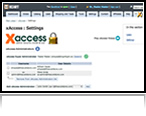
The xAccess Settings section, is broken into three areas. The first being the "xAccess Administrators" section. With xAccess we have introduced 2 new Admin Types - these being xAccess Super Admin and xAccess Admin. The Super Admin would usually be the store owner - using this account the Super Admin can define all the rules on each admin and has full control over the Settings. The Super Admin can also create "xAccess Admin" accounts - both Super and normal Admins can set rules on each x-cart admin account. The Super Admin controls the xAccess Admin List and xAccess Settings.
Also, within the settings page, you can choose how long you want to keep the historical data collected on each admin account - and you can decide how often this data is emailed to an external user, for example the Super Admin.
Prevent accidental access to critical store data

As you can see, from the various rules and options above - the idea behind xAccess is to "Prevent" unauthorised access to your store both externally and internally. Giving staff full access to your admin area, can result in accidental changes being made to critical parts of your store - or worse still... your admin area is the perfect breathing ground for your next competitor, they see your sales, your margins, your customers and your mistakes! It makes competing with you very easy once they have this knowledge.
Ultimate Piece of Mind
Knowing your store is secure both inside and outside - can be a very comforting fact to some store owners, other store owners may not care so much. But, if you are selling online and your business is worth securing - this is something only you can decide upon. Once you make that decision and you want the ultimate security and control over your admin staff, then xAccess is the module for you.
The first module of it's kind to put your stores security and admin access first. xAccess - Securing your entire Admin Area, Inside & Out
FREE future upgrades
All future (minor release) updates for xAccess will be offered for FREE after purchase of first license.
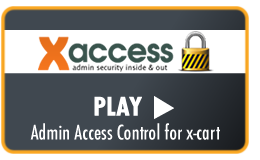 xAccess - Admin Access Control for X-Cart
xAccess - Admin Access Control for X-Cart
In this tutorial, we will show you a first hand demonstration of xMobile running under Safari on an iPhone 4. In this demo, we are running an "xtreme Gear" themed version of xMobile - all aspects of xMobile are fully customisable the admin .
Okay, enough reading... it's time to sit back and enjoy the ride.
xAccess - Module Settings
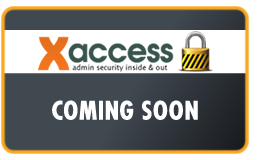 In this tutorial, we take an in-depth look at the xMobile Template Settings Manager. You'll be amazed just how easy it actually is to setup everything exactly as you want. In this case, we will upload a company logo, modify the colour scheme and apply just a few of the templates settings - ensuring our mobile template will fit right in with our existing online branding and corporate identity.
In this tutorial, we take an in-depth look at the xMobile Template Settings Manager. You'll be amazed just how easy it actually is to setup everything exactly as you want. In this case, we will upload a company logo, modify the colour scheme and apply just a few of the templates settings - ensuring our mobile template will fit right in with our existing online branding and corporate identity.
To get a first hand demo of xAccess in action, we have setup a demo xaccess website, why not take a minute and check it out here »
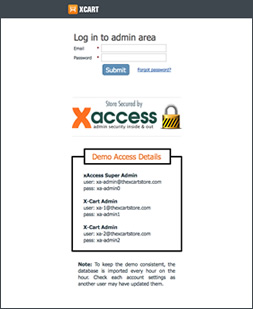
Please watch our first video tutorial here, to see how the different admin accounts are configured below.
We have created 3 admin account for you to play with:
xAccess Super Admin
user: xa-admin@thexcartstore.com
pass: xa-admin0
X-Cart Admin
user: xa-1@thexcartstore.com
pass: xa-admin1
X-Cart Admin
user: xa-2@thexcartstore.com
pass: xa-admin2
We have pre-configured one of the X-Cart Admin accounts with various "filters" - after you login as "Admin 1" you will see your account has been restricted in various places. The graphic above highlights these restrictions. Login for yourself and see the rules in action.
There have been no reviews for this product.